Flutter
iOS 시뮬레이터 실행하기
iOS 시뮬레이터 실행하기
그럼 iOS 시뮬레이터를 실행 해 봅시다.
안드로이드 스튜디오에서 iOS 시뮬레이터 실행하기
음.... 제가 애플을 참 좋아하지만 맘에 안드는것도 여러개 있습니다.
그 중 하나가 비싼 가격, 제품 자체는 가성비가 좋다고 할 수 있지만
액세서리들은 정말 너무 비쌉니다.
그리고 지니어스입니다.
외국 지니어스바에서는 부분수리도 해주는걸로 알고 있지만 한국은 얄짤없이 비싼 가격을 내고 리퍼해야합니다.
또 하나는 이것도 가격문제인데 애플은 자신이 만들고 있는 앱을 아이폰 실제 기기에서 동작하는데 돈이듭니다.
애플 개발자 등록을 해야하며 1년에 약 100달러 정도 비용이 듭니다.
개발자 등록을 마치면 맥에서 개발중인 앱을 아이폰에서 실행해 볼 수 있습니다.
돈을 안쓰려면 iOS 시뮬레이터를 사용해 진행할 수 있습니다.
어차피 결국 나중에 앱을 완성하고 실제 기기에서 작동하거나 또는 앱스토어에 등록하려면 개발자등록을 해야해서 일년에 100달러 정도 지출해야합니다.
말이 길었습니다.
앞에서 개발환경구축할 때 이미 했기 때문에
더 설명할 것은 없지만 그래도 다시 한번 보자면
여러분이 Xcode를 설치하지 않았다면 앱스토어에서 Xcode를 설치해 주세요.
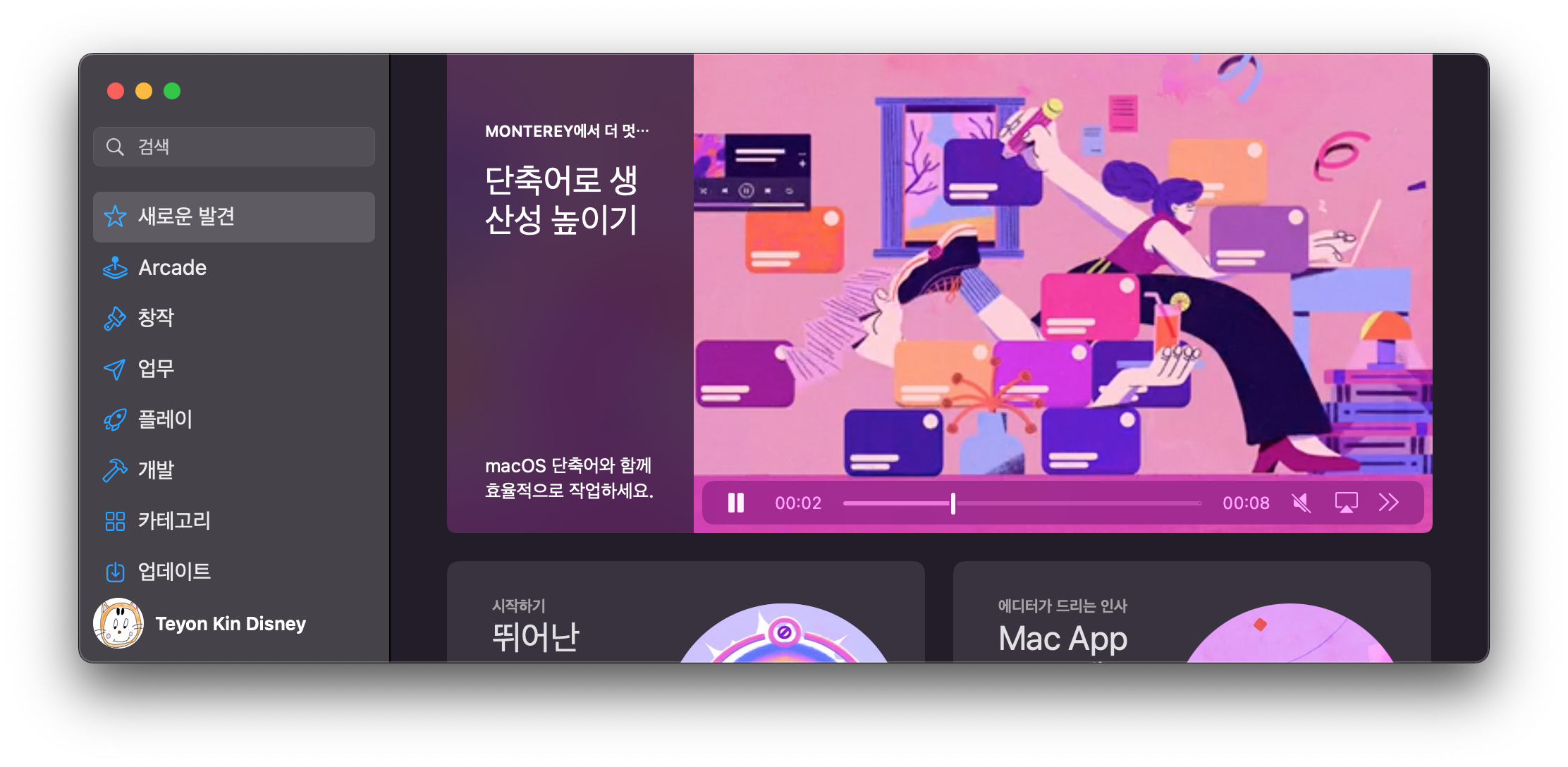
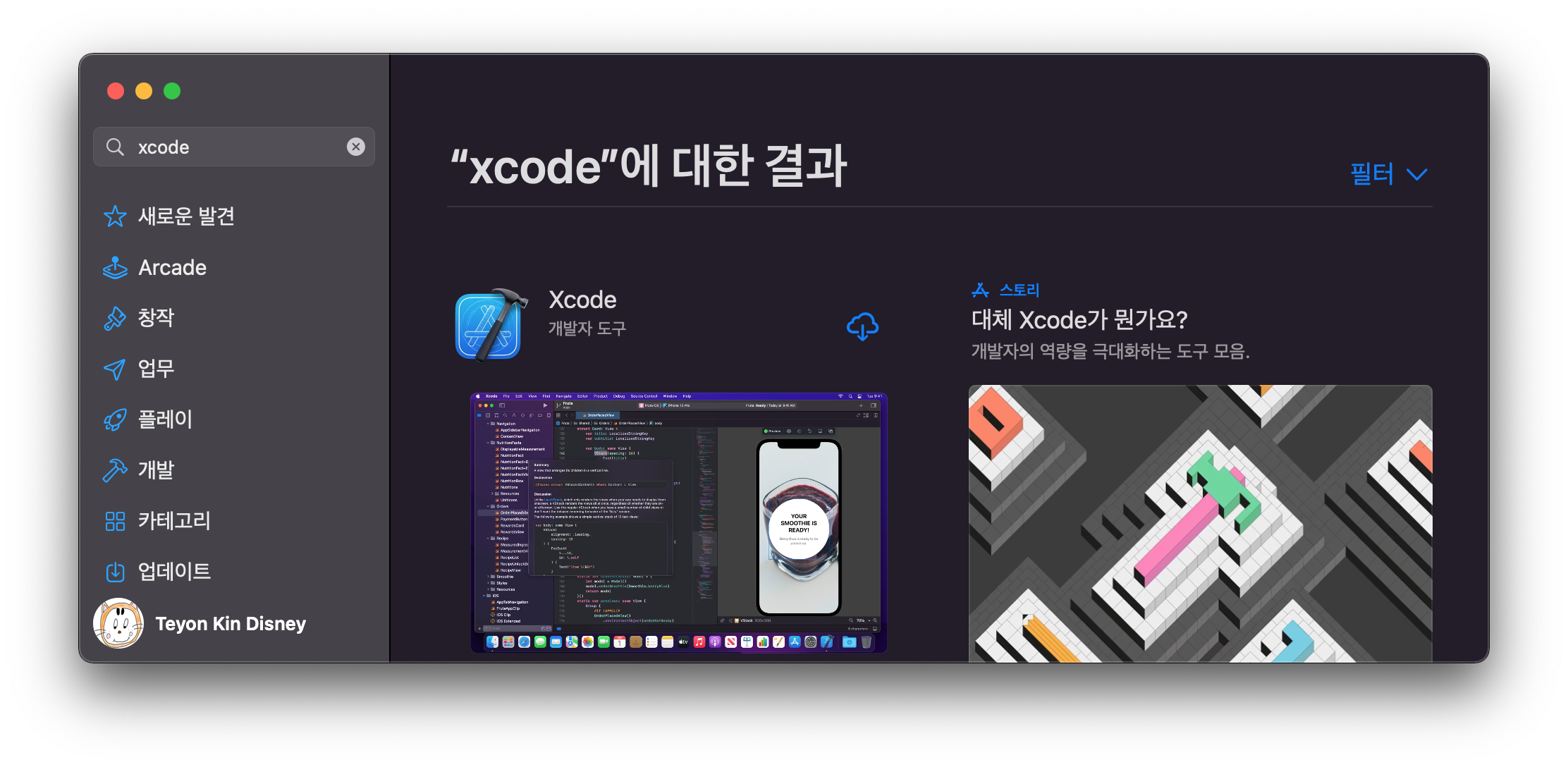
자, 이제 안드로이드 스튜디오를 실행해 봅시다.
상단의 시뮬레이터 선택박스가 있습니다.
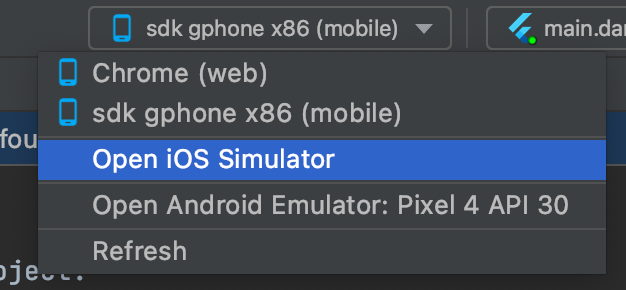
Open iOS Simulator를 누릅니다.
Xcode를 설치하지 않았거나, MacOS를 업데이트 하지 않은 경우 오류가 발생할 수 있어요.
만약 다음과 같은 오류가 나타나다면 ..
xcrun: error: invalid active developer path (/Library/Developer/CommandLineTools), missing xcrun at: /Library/Developer/CommandLineTools/usr/bin/xcrun
Building flutter tool...
Failed to find the latest git commit date: VersionCheckError: Command exited
with code 1: git -c log.showSignature=false log -n 1 --pretty=format:%ad
--date=iso
Standard out:
Standard error: xcrun: error: invalid active developer path
(/Library/Developer/CommandLineTools), missing xcrun at:
/Library/Developer/CommandLineTools/usr/bin/xcrun
터미널을 켜고 아래의 명령어를 입력합니다.
xcode-select --install
이제 다시 Open iOS Simulator를 클릭합니다.
아래와 같이 iPhone 13이 작동하거나 또는 다른 기종이 작동 할 수 있습니다.
실행화면이 뜨고
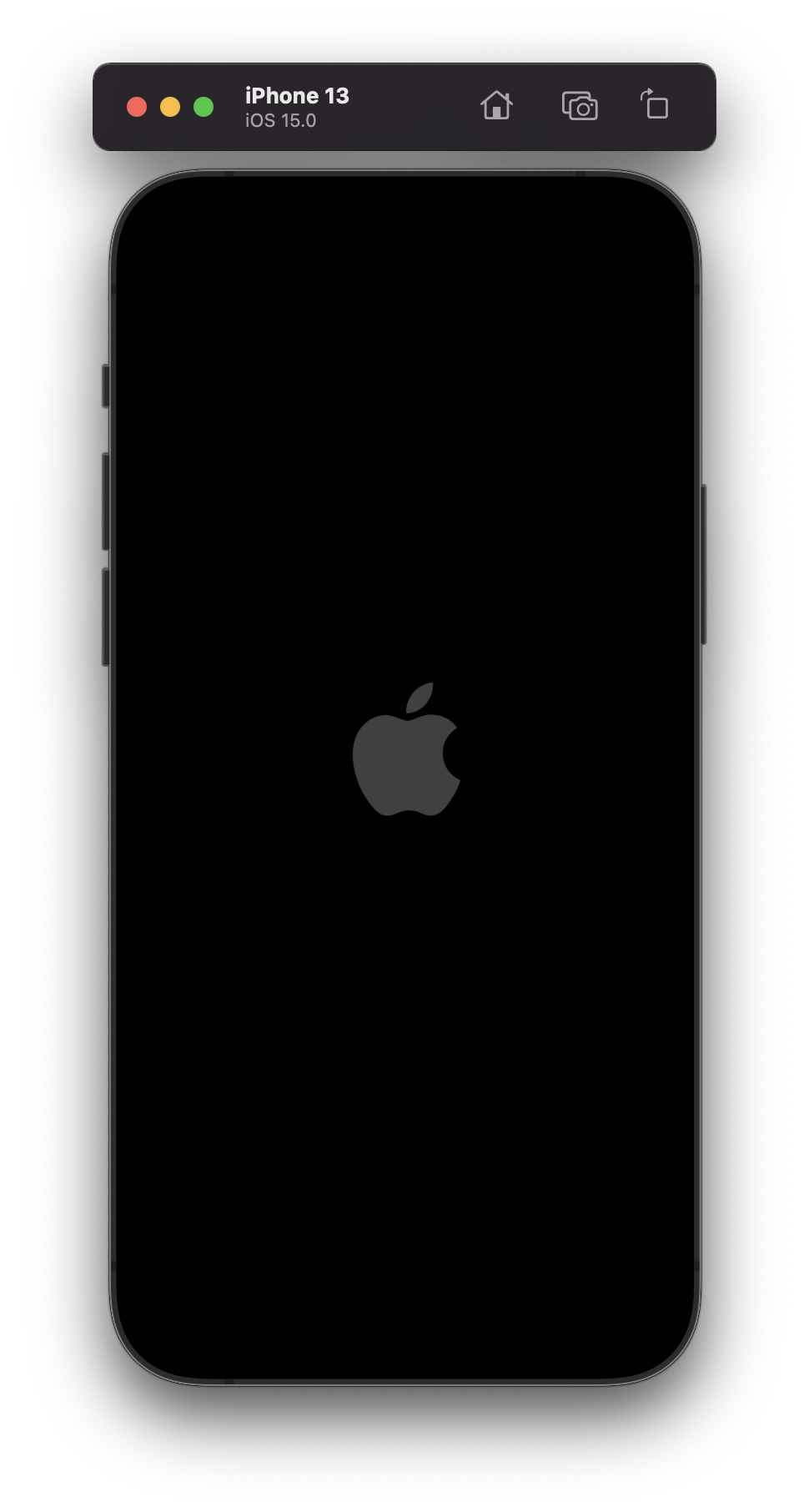
다음과 같이 나오면 로딩이 끝난겁니다.
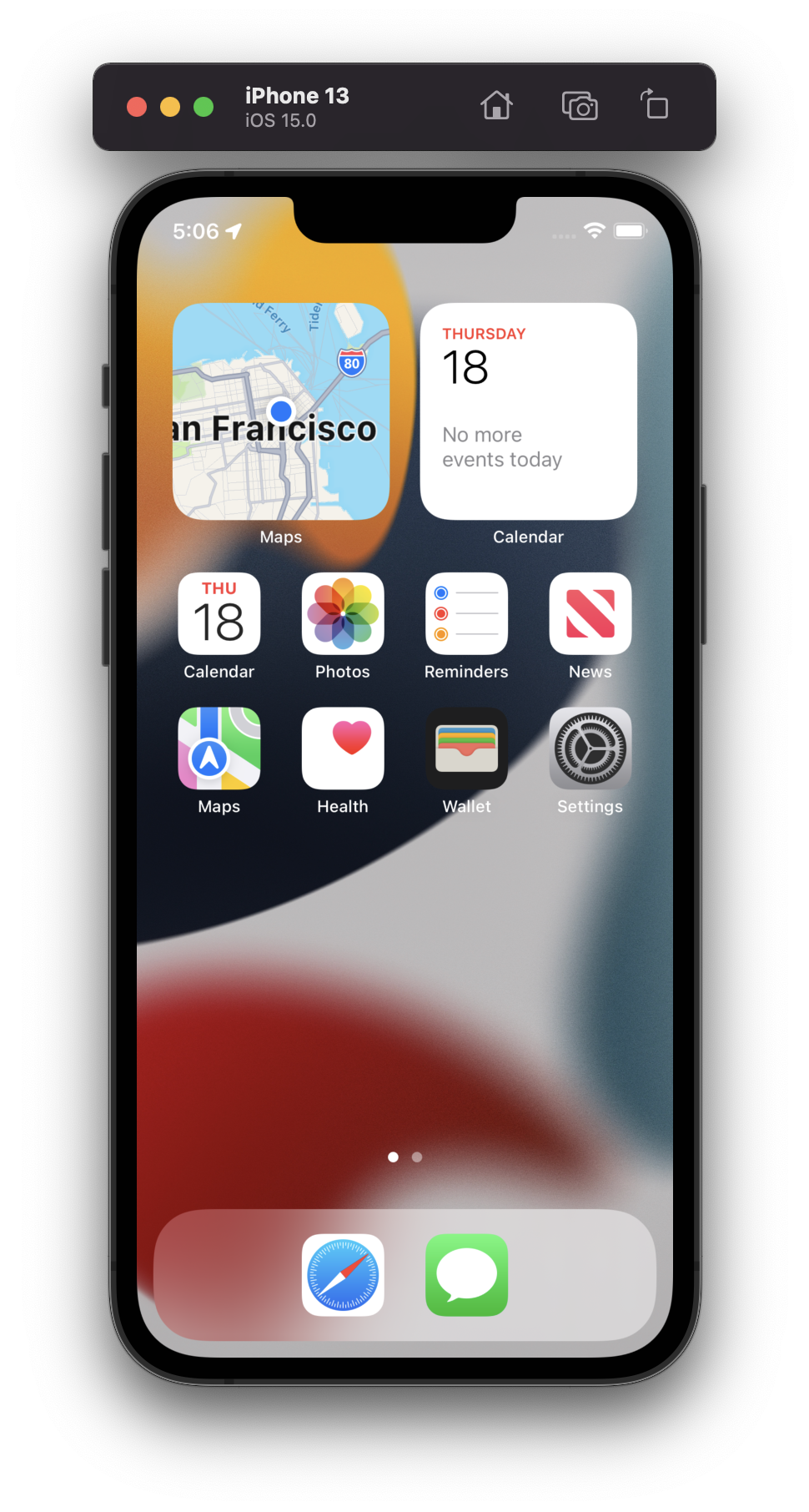
그럼 상단의 녹색 플레이 아이콘을 클릭합니다.

이제 기본 앱이 실행됩니다.
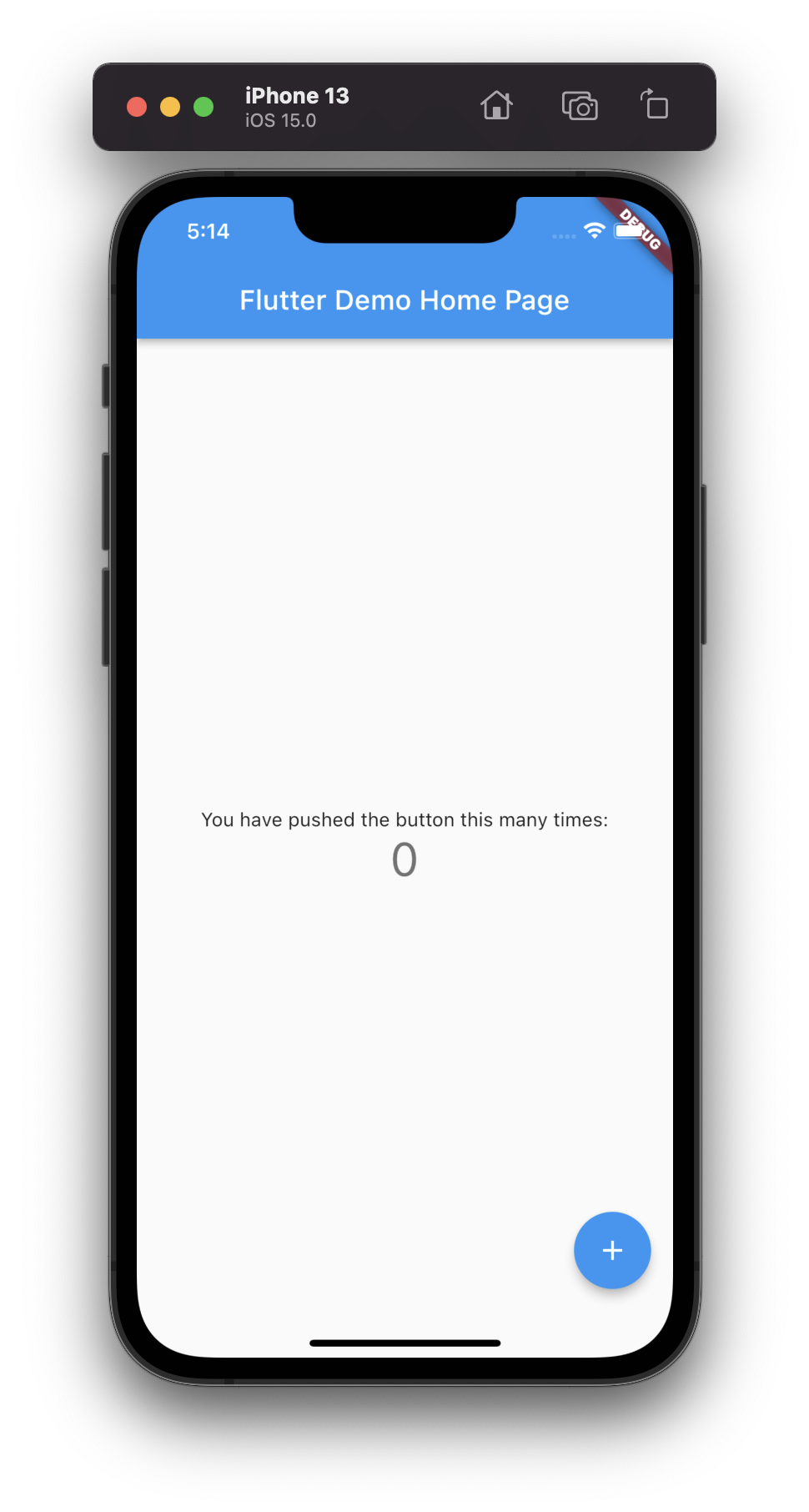
시뮬레이터 위에 있는 집, 카메라, 화살표 아이콘은 홈버튼, 캡쳐, 회전 작동을 할 때 사용합니다.
한번씩 눌러보며 테스트 해보시기 바랍니다.






