Flutter
텍스트 정렬 지정하기
텍스트 정렬 지정하기
이번에는 텍스트를 가운데 정렬해볼게요.
텍스트를 가운데로 정렬하기
정렬은 style에 종속되지 않습니다. style과 동등합니다.
textAlign속성을 사용하고 값으로 TextAlign.center를 사용합니다.
다음과 같이 적용합니다.
child: Text(
'pinkcoding',
style: TextStyle(fontSize: 20, color:Colors.white),
textAlign: TextAlign.center,
),
그럼 적용해보면
class MyApp extends StatelessWidget {
@override
Widget build(BuildContext context){
return MaterialApp(
title: 'hello',
theme: ThemeData(
primarySwatch: Colors.blue,
),
home: Container(
color: Colors.red,
child: Text(
'pinkcoding',
style: TextStyle(fontSize: 20, color:Colors.white),
textAlign: TextAlign.center,
),
),
);
}
}
실행해 봅시다.
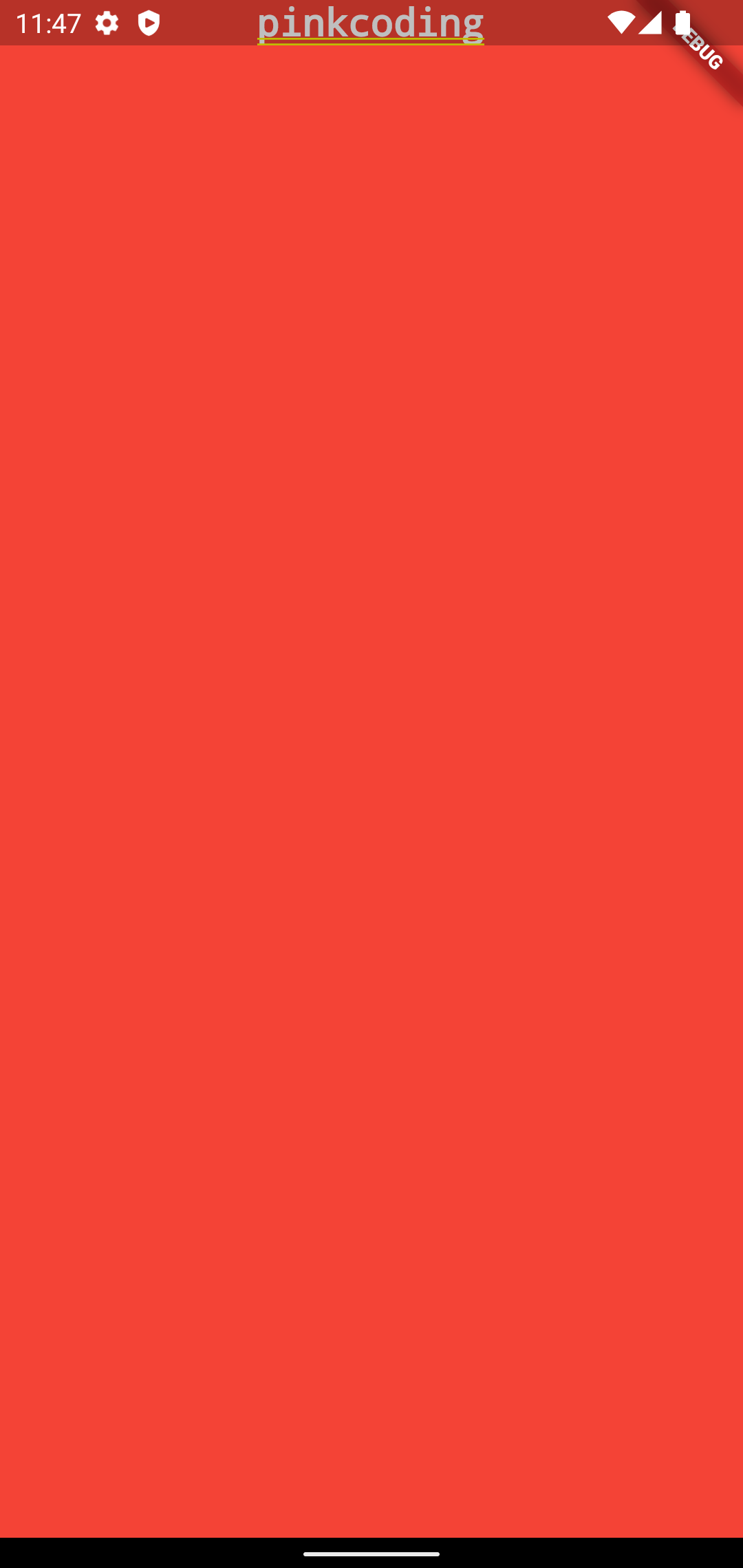
가운데로 정렬되었습니다.
왼쪽으로 정렬하거나 오른쪽으로 정렬하려면 어떻게 해야하는지 감이 오시죠?
center대신 left또는 right를 적습니다.
텍스트를 오른쪽으로 정렬하기
child: Text(
'pinkcoding',
style: TextStyle(fontSize: 20, color:Colors.white),
textAlign: TextAlign.right,
),
그럼 적용해보면
class MyApp extends StatelessWidget {
@override
Widget build(BuildContext context){
return MaterialApp(
title: 'hello',
theme: ThemeData(
primarySwatch: Colors.blue,
),
home: Container(
color: Colors.red,
child: Text(
'pinkcoding',
style: TextStyle(fontSize: 20, color:Colors.white),
textAlign: TextAlign.right,
),
),
);
}
}
실행해 봅시다.
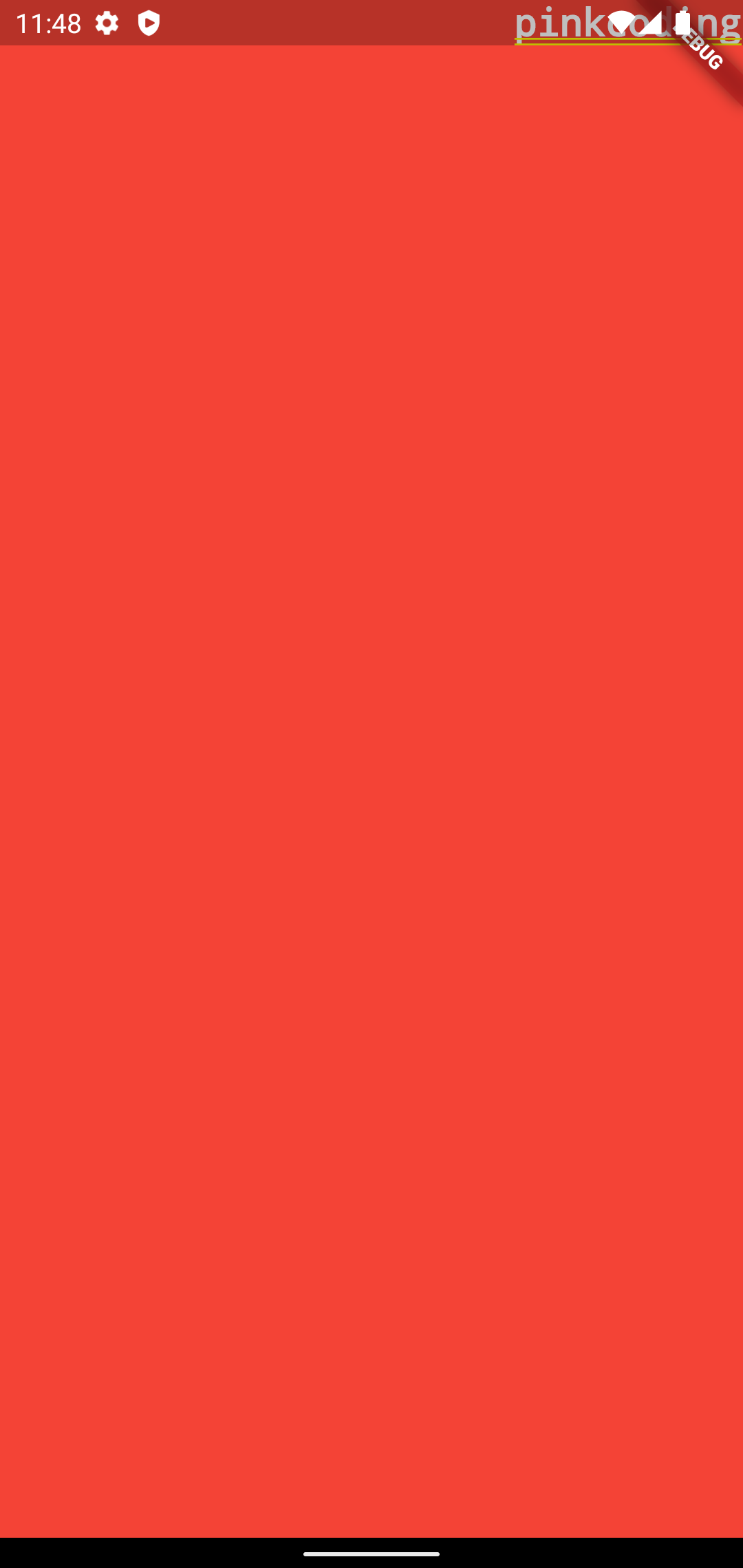
그런데 여전히 상단에 있어서 보기가 어렵네요.
다음에는 화면의 가운데에 출력해 봅시다.






